Finding available products
Once you’ve connected to a supplier and they have configured the connection you are free to review, select and import products into your store from them.
- On the Dashboard, click Manage Partnerships or for new connections displayed on the dashboard click Configure connection
- Click Product Suppliers Tab
- Click on the Configure connection
- Select the products you wish to Import and click Import To Store
What if there there no products available?
A supplier has to specify which products are available before a retail partner will be able to import any products. If no products are shown then please contact your supplier.
Importing products
You can import products one at a time or in bulk. To import in bulk simply select the checkbox of all the products you would like to import and then select import. To import products one at a time click on the product to view the full product details. From the product detail modal you can import the product to your store.
Will imported products instantly appear on my storefront?
When you import a product to your store all the product information migrated over as a draft product. You will need to set a retail price, add the product to any relevant collections & publish the product.
Publishing imported products
Before you publish an imported product you will need assign the product to any relevant collections. You might also want to edit the product data to make sure that the product information is displayed correctly within your store. Once you are happy the product data is correct you can publish the product to your store.
What happens if you accidentally delete a product variant
If you delete a product variant you will need to delete the entire product & import the product again from Alvio to restore the variants.