Finding available products
Once you’ve connected to a supplier and they have configured the connection you are free to review, select and import products into your store from them.
- On the Dashboard, click Manage Partnerships or for new connections displayed on the dashboard click Configure connection
- Click Product Suppliers Tab
- Click on the Configure connection
- Select the products you wish to Import and click Import To Store
What if there there no products available?
A supplier has to specify which products are available before a retail partner will be able to import any products. If no products are shown then please contact your supplier.
Importing products from Alvio
You can import products one at a time or in bulk. To import in bulk simply select the checkbox of all the products you would like to import and then select import. To import products one at a time click on the product to view the full product details. From the product detail modal you can import the product to your store.
Will imported products instantly appear on my storefront?
When you import a product to your store all the product information migrated over as an unpublished product . These will be imported to the Alvio web and sub departments you configured before connecting your store.
Imported Product Management
Images
Once a product is imported you will see them in your specific Alvio branch, you may initially not see any product images as these are imported once the product is created and may take a few minutes to start appearing on products.
NB: If an image fails to load this maybe that the suppliers image is a PNG unfortunately at time of writing this guide Jonas cannot process PNG images
Inventory / Stock Sync
Once the product is created Alvio will again as a sperate operation import the starting stock values a few moments after they are created, Alvio will then keep the stock in sync with your supplier.
Alvio will update stock in as close to real time as possible, however, the Jonas API has limitations so in busier periods the updates may take longer.
As stock is shared by both you and your supplier i.e the same products are on sale in both stores we would recommend utilising the Jonas minimum stock functionality to add layer of protection against stock oversell in the busier periods.
You can find this functionality in the same area of the Jonas admin where you go to edit the product to make it active on the web

We would recommend having a min value of 2 set for this feature, however, would advise talking to your supplier to confirm.
If you need any assistance with setting this up please contact Jonas support.
Publishing imported products
To publish these products and have them appear in your webstore, please assign to the additional departments required rather than re assigning them.
What happens if you accidentally delete a product variant
If you delete a product variant you will need to delete the entire product & import the product again from Alvio to restore the variants.
Migrating To Products From Alvio
For the integration to work you will need to remove or unpublish previously added product that you added your self and then replace these with those imported from Alvio.
NB: Alvio will only send order information to a supplier if it features products that it is aware of i.e. Imported and created from Alvio