Invoicing Your Retailers
There are several configurations for sending invoices to your retailers:
-
Manually Invoice using exported data from your store
-
Use Alvio Invoicing ( Shopify Only ) Invoices are paid using your checkout
-
Use Sufio Invoicing ( Shopify Only ) Invoices paid by bank transfer or Stripe
Related Functionality
- Every order placed in your store on either Shopify or WooCommerce is noted as coming for a 'Retail Partner' and additionally the Retailer's Store Name.
- As standard orders will be created in an unpaid state, the exact state depends on your platform, however, this can be overridden if your 3rd party integrations require it to be marked as paid. If you need this change please contact support.
- For both Alvio Invoicing & Sufio Invoicing the standard invoicing period is 7 days. If you wish to set a different billing period for your partnership please contact support.
- All invoicing options are specific to each partnership unless you're using standard commercials to apply settings across your partnerships.
- For both Alvio and Sufio Invoicing, Alvio generates an aggregated order in your Shopify admin of all orders placed in the invoice period - bar those that have been cancelled. The orders will be tagged with 'Retailer' and the Retailer Store Name so that you can create views in your admin and include or exclude these from third-party apps and integrations if you wish.
Manually Invoice using exported data from your store
For this option simply select don't invoice in your Partner invoice settings either in a partnership view or standard commercials view.

Shopify
Creating a per-retailer view of your orders is incredibly simple in your admin. Here is Shopify's guide. You can then save this filtered list as a view.
So to create an all Alvio Orders View the filters you need to apply are:
Filter > Tagged With > Retail Partner
This will give you an order view of all orders.
To create one specific to a retailer you need to use the Retailer's Store Name tag which can be easily found on the orders that you receive.
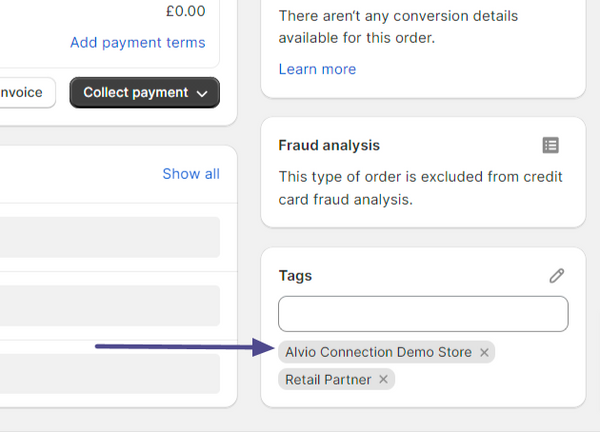
Filter > Tagged With > Alvio Connection Demo Store
Once you have created this basic filtered view you can add in additional filters for invoicing purposes such as date range and a fulfilment status.

Once this is done you can export the orders to a CSV to create order total values for invoicing and optionally send along with your invoice to give the retailer context of what the invoice is for.
WooCommerce
For WooCommerce you will need a plugin to export your order information to a CSV a guide to this can be found here.
Once you have your orders in a CSV you can then start to filter by the data we include in the Order Notes section.
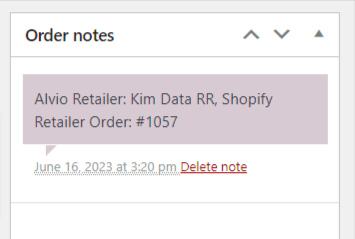
We have, as you can see above, used comma separation between the store and retailer order numbers so that when in a spreadsheet you can easily split these into two columns using a 'text to columns' function of your preferred program.
This will allow you to order and filter the spreadsheet by Alvio retailers for invoicing
Alvio Invoicing ( Shopify Only )
Alvio Invoicing is an elegant solution that uses draft orders and your existing Shopify checkout for payment processing.
To activate this payment method simply select it as an option either on the individual partnership or set it as an option in your standard commercials.
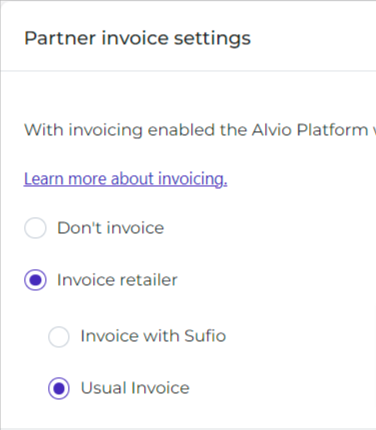
Once selected Alvio will create an aggregated draft order one for each retailer for all the orders placed within the billing period. These will appear in your draft orders section of Shopify.
Shopify will then send the draft order to the Alvio user account email for that store with a payment link so that they can pay for the orders through your Shopify checkout.
Once the order is paid all corresponding orders related to the draft order received from the retailer will also be marked as paid.
Sufio Invoicing ( Shopify Only ) BETA
Alvio have partnered with Sufio to bring a world-class B2B invoicing integration to the Alvio platform.
To enable this functionality you first will need to sign up to Sufio and install their Shopify App
Once installed, please contact Sufio support through the app to ask them to enable the Alvio functionality in your account or feel free to contact us to do the same.
Once setup you can use the Sufio invoicing option in Alvio
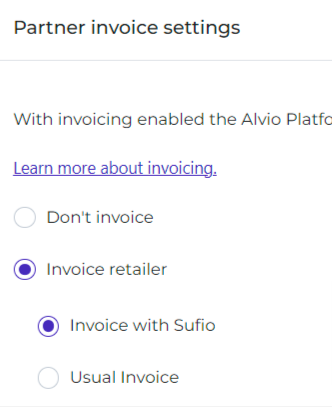
Once selected Alvio will create an aggregated order in your store one for each retailer for all the orders placed within the billing period. Sufio will then turn this into a fully compliant B2B invoice and email it to the Alvio user account email for that store.
You can then receive the funds by bank transfer and mark the Invoice paid in Sufio or alternatively intergate Sufio with Stripe for card payments.